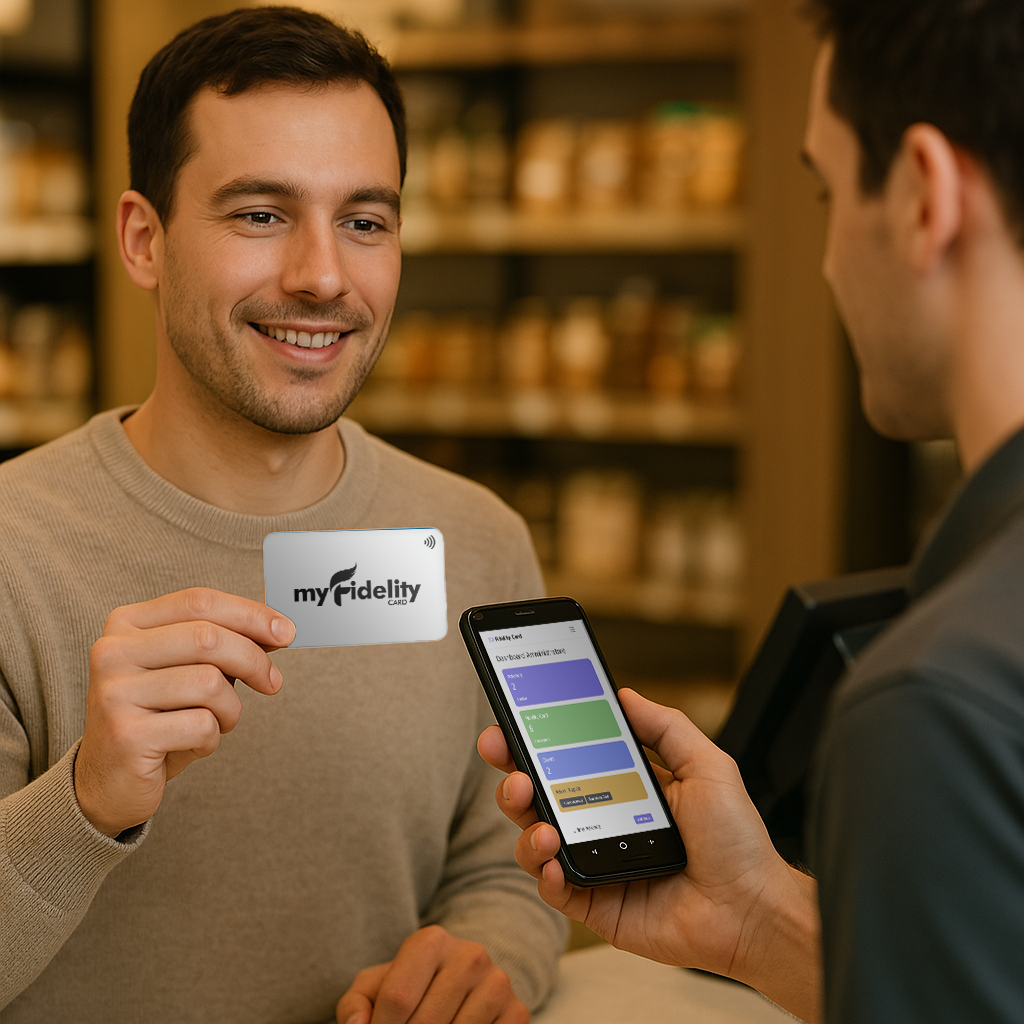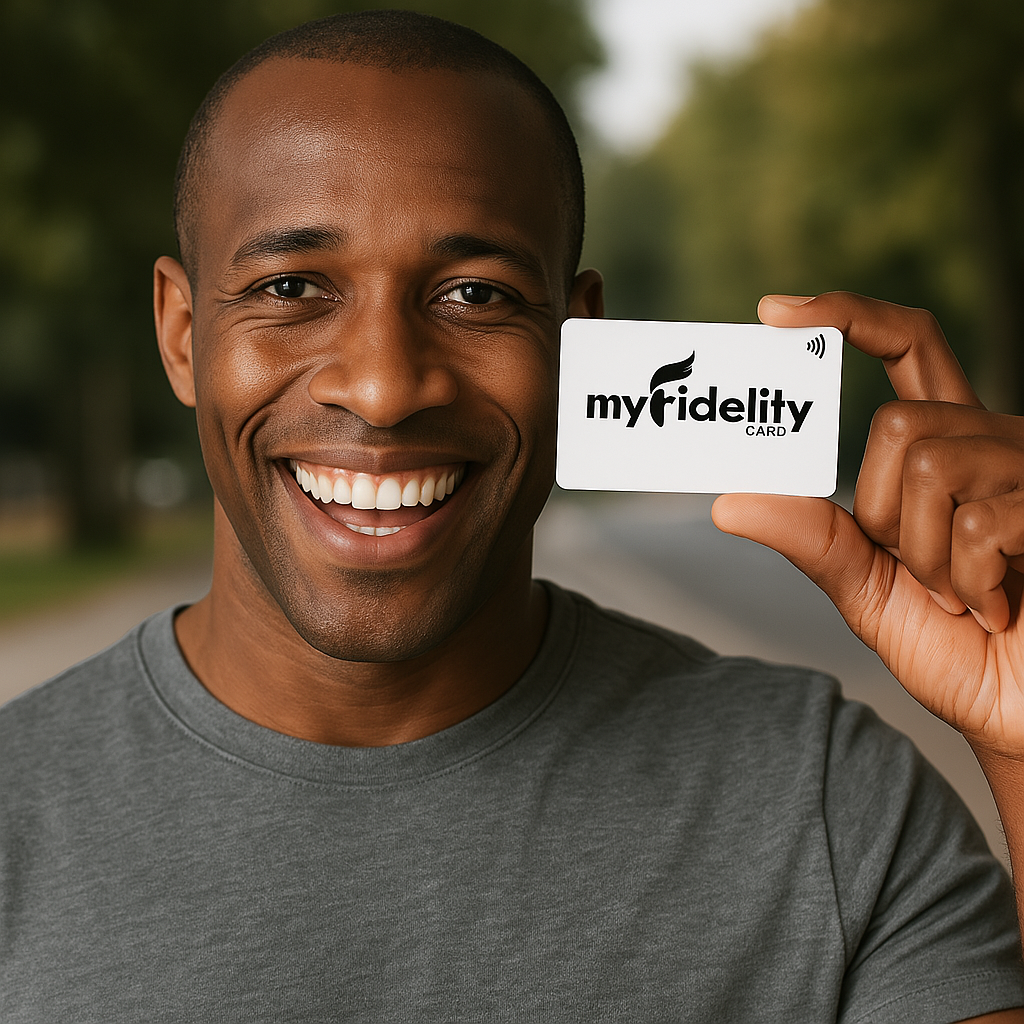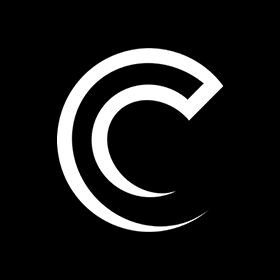NFC
Thanks to NFC technology, exchanging data between two devices, such as smartphones or tablets, is no longer a problem. Every device equipped with an NFC chip can send and receive data to another device, as long as they are within close range and both have the NFC communication system activated.
Files travel from one device to another through a bidirectional peer-to-peer network, which works at short range and allows you to avoid using Bluetooth. Let's see what the acronym NFC stands for, how it works and when it is needed.
What does it mean and how does it work? NFC stands for Near Field Communication technology, which is very useful when users need to send data from one device to another. Devices communicate with each other bidirectionally through a wireless network.
Since it is a two-way communication, each device can not only transmit data, but also receive it. File transfer occurs at a speed of 424 kbits per second, which is easier than sending data via email or messaging apps.
NFC technology enables communication in proximity, as long as the devices are within 10 centimeters of each other. Generally, it is recommended to keep the devices 3 or 4 centimeters apart and wait for the transfer to complete.
NFC Technology: What is it for? Connecting two devices via NFC is useful for transferring data without the use of cables or the need to enter login credentials. Compared to Bluetooth, NFC technology allows you to identify, authenticate and pair the two devices automatically.
No PIN or password is needed: simply bring NFC-enabled devices close together to allow data transfer. The proximity and activation of the devices presuppose that the transfer operation occurs only between those who intend to perform it.
Most mobile devices, such as smartphones, tablets and notebooks, are equipped with an NFC chip. Devices without such a chip can still use SIM or microSD cards equipped with NFC.
Practical Applications of NFC Communication One of the most common applications of NFC communication is the transfer of files, such as images, audio, and documents. This technology allows you to send a file to a friend in a matter of seconds, without having to use Bluetooth, messaging apps, or email.
It is also useful for transferring images from a smartphone to a printer or photos from a digital camera to a notebook. Although data transfer is the main application, it is not the only one. For example, connecting your smartphone to Bluetooth headphones becomes easier with NFC, avoiding the need to search for devices or enter PINs.
This technology is also widely used in smartphone payments, such as with Apple Pay or Google Pay. In these cases, the money transfer occurs immediately, also simplifying daily operations.
The Importance of NFC for Business Cards, Menus and Reviews NFC technology has found numerous applications in the commercial sector. For example, NFC digital business cards allow you to share contacts and information with a simple gesture, eliminating the need to exchange paper versions. Thanks to platforms such as myCards, you can create personalized and interactive digital business cards, which allow you to share data in an immediate and professional way.
Additionally, interactive menus in restaurants allow customers to consult dishes and drinks directly on their smartphone by swiping it close to an NFC tag, making the experience more modern and convenient.
Another key application is the ability to leave reviews on Google or TripAdvisor. Simply bring your smartphone close to an NFC tag to be redirected directly to the restaurant's review page, making the process easier for customers and encouraging more feedback. NFC not only makes life easier for users, but also for companies, making sharing information more immediate and practical.